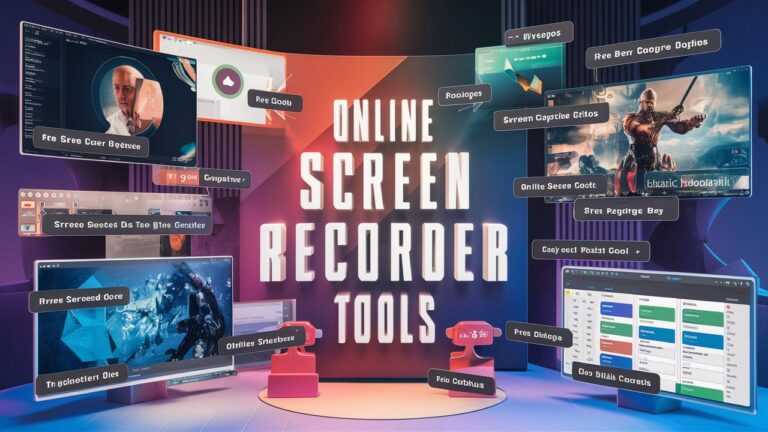Ever tried explaining something on your computer but ended up typing a whole paragraph that still didn’t make sense?
I’ve been there.
Whether I was helping a client understand a website issue, recording a quick tutorial for my team, or capturing a bug to send to a developer, screen recording has saved me more times than I can count.
And here’s the best part: you don’t need fancy software. You can use an online screen recorder, completely free, and get the job done in minutes.
What Exactly Is a Screen Recorder (And Why You Need One)?
Let me break it down in simple terms.
A screen recorder lets you capture whatever is happening on your screen, along with your voice, webcam, or even internal audio. It’s perfect for:
- Creating tutorials
- Recording meetings or webinars
- Reporting bugs or errors
- Sending visual feedback or walkthroughs
- Capturing gameplay or software demos
Honestly, it’s like having a second brain, visually explaining what words often can’t.
Online Screen Recorder vs PC Software: What’s Better?
Now, you might be wondering:
Should I use an online screen recorder or install one on my PC?
Here’s what I’ve learned from using both for years:
| Feature | Online Screen Recorder | Screen Recorder for PC |
| Installation Required | No | Yes |
| Best For | Quick tasks, easy sharing | High-quality recording, long videos |
| Internet Required | Yes | No |
| Editing Options | Limited | Advanced |
| My Pick | Loom, ScreenApp, RecordCast | OBS Studio, ShareX, Camtasia |
If you’re just starting or need a fast way to record something, online tools are the way to go.
But if you’re creating high-quality YouTube content, courses, or professional demos, a dedicated screen recorder for PC is worth it.
Tools I’ve Personally Used (And Recommend)
Let me save you hours of trial and error. Here are the tools I’ve actually used, tested, and still rely on:
Free Online Screen Recorders
- Loom– Clean UI, fast sharing, webcam + screen
- ScreenApp– No signup, ideal for simple screen captures
- RecordCast– Includes some basic editing, good for quick edits
Free Screen Recorders for PC
- OBS Studio– Free and powerful, perfect for YouTubers and pros
- ShareX– Open-source, lightweight, lots of capture modes
- Camtasia– Paid, but amazing if you want full control and polish
Real-World Problems (And Simple Fixes)
Let’s talk about what goes wrong—and how to solve it fast.
Problem: My audio isn’t recording.
Fix: Make sure your mic is selected in your tool’s settings. Online tools often default to the wrong input.
Problem: The Video is blurry or of low quality.
Fix: Record in full-screen and select HD settings. PC recorders like OBS allow custom resolution.
Problem: Can’t find the saved video.
Fix: Use tools with cloud storage or change the output folder in your settings (I’ve made that mistake more than once).
Final Take
If you’re someone who works online, shares ideas, or teaches others, a screen recorder is your best friend.
Start simple. Try an online screen recorder like Loom or ScreenApp. Once you’re comfortable, level up to a screen recorder for PC like OBS or Camtasia for more serious projects.
Trust me, once you get used to recording instead of typing everything out, you won’t look back.
And if you ever get stuck or need help picking the right tool, feel free to reach out. I’ve been through the learning curve, and I’m here to help you skip the struggle.